Individual ARXML files or complete DaVinci Adaptive projects can be marked as read-only.
By locking, those elements are no longer available for editing. The locked elements and their setting options are displayed with the corresponding locked icon  .
.

Note: If there is a locked reference, the corresponding reference target and all its ancestors are also marked as read-only. This is highlighted by a separate reference locked icon  .
.
Lock ARXML Files
This strategy uses the read-only flag of the file system and may thus hinder modifications by external tools.
- Open the context menu of an ARXML file and click Properties.
- On the Resource page, activate the Read-only attribute and
- click .
Lock DaVinci Developer Adaptive Project
Mark the entire project model and its dependent project models as read-only.
This strategy is efficient if all ARXML files contained within the project should be considered read-only. Moreover, it does not utilize the file system flags and thus only affects modifications done within DaVinci Developer Adaptive.
- Open the context menu of a DaVinci Developer Adaptive project in the
 DaVinci Project Explorer and
DaVinci Project Explorer and - click
 Lock Project Model.
Lock Project Model.
Display Examples
The following Screenshots show how you can recognize locked elements.
- AUTOSAR Model Explorer
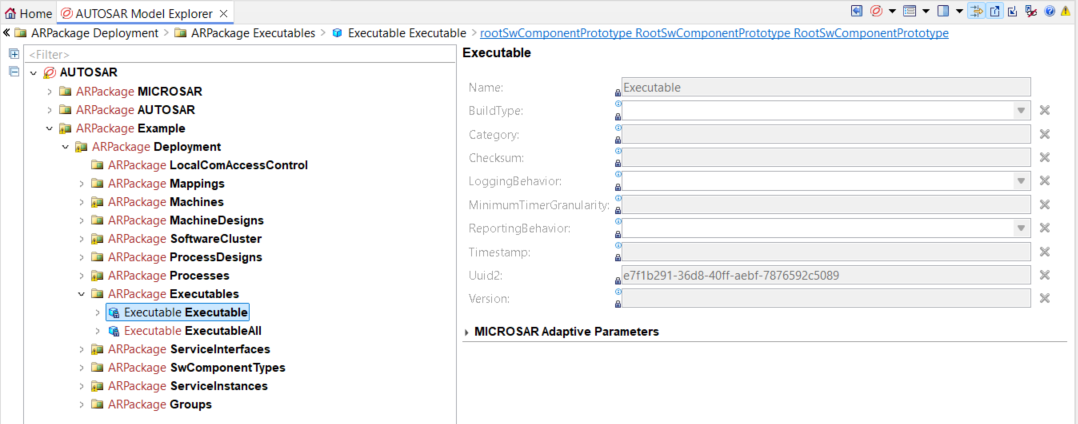
- Comfort Editors
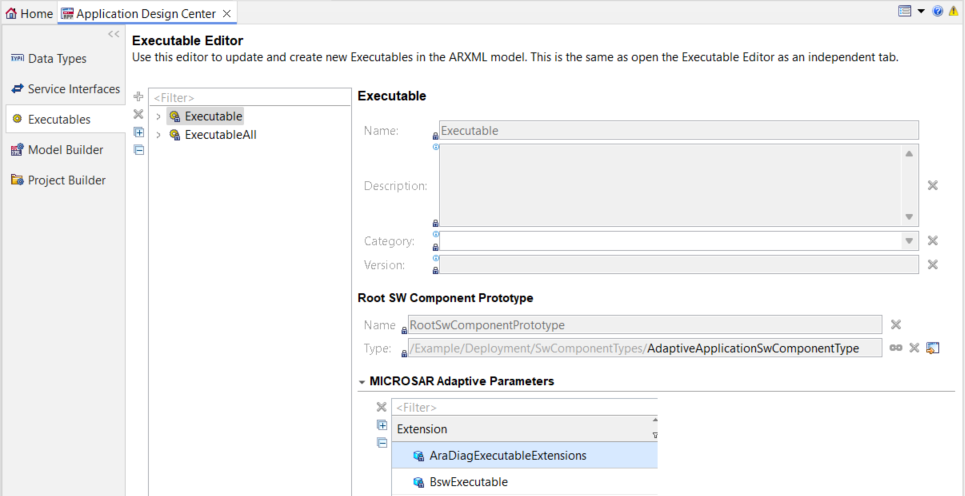
- DML Editor (DaVinci Modeling Editor)
