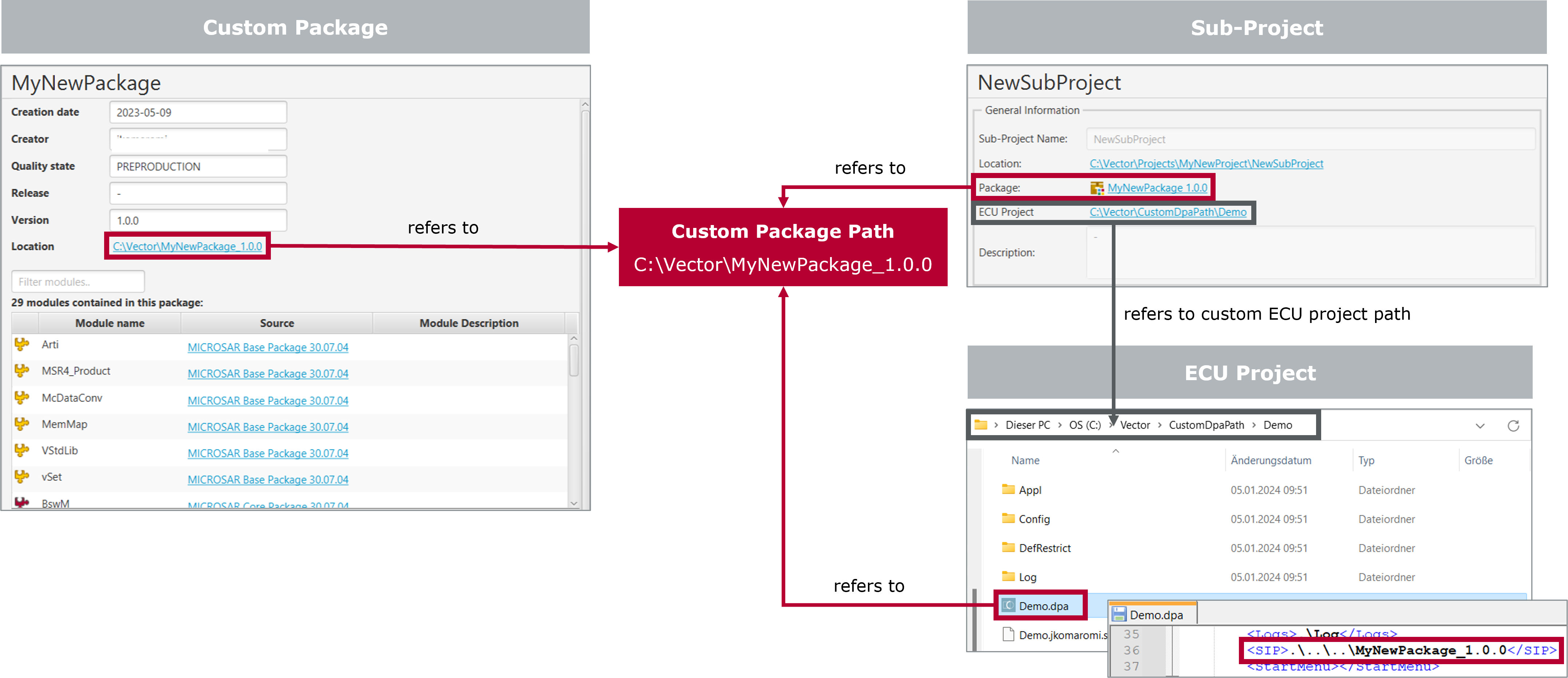Jump Marks
You can add a project or sub-project by importing an existing project or creating a new one.
To add a project, switch to the tab Projects.

If there is no project existing or no project is selected, only the first two icons are active.
 Import Project from file
Import Project from file
 Register and link project from Vector Embedded Hub
Register and link project from Vector Embedded Hub
Import Existing Project
Click Import Project from file  and browse for the .dpmproject file of an existing project.
and browse for the .dpmproject file of an existing project.
The result can look like below. Here a top-level project and a sub-project were imported.
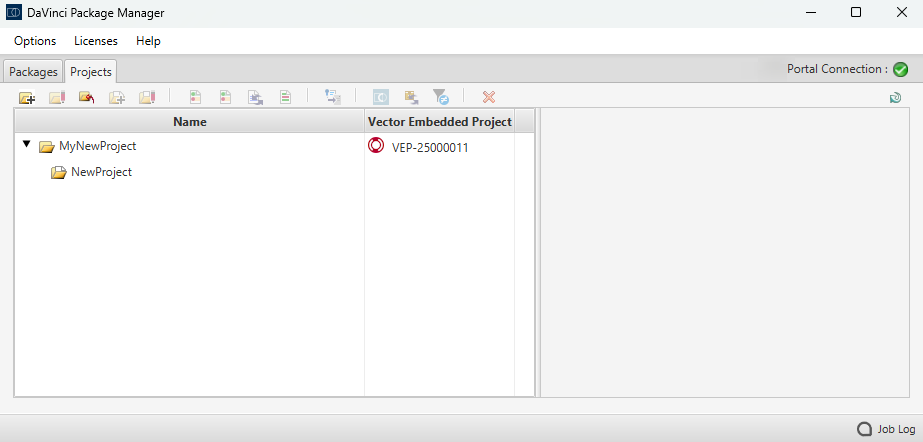
Create New Project

New projects need to be created and registered via Vector Embedded Hub as shown in the following steps.
To link newly created projects with DaVinci Package Manager, a personal Vector Embedded Hub token must be added to DaVinci Package Manager settings (see Options | Settings - Vector Embedded Hub).
- Click Register and link projects from Vector Embedded Hub
 in the Projects tab.
in the Projects tab. 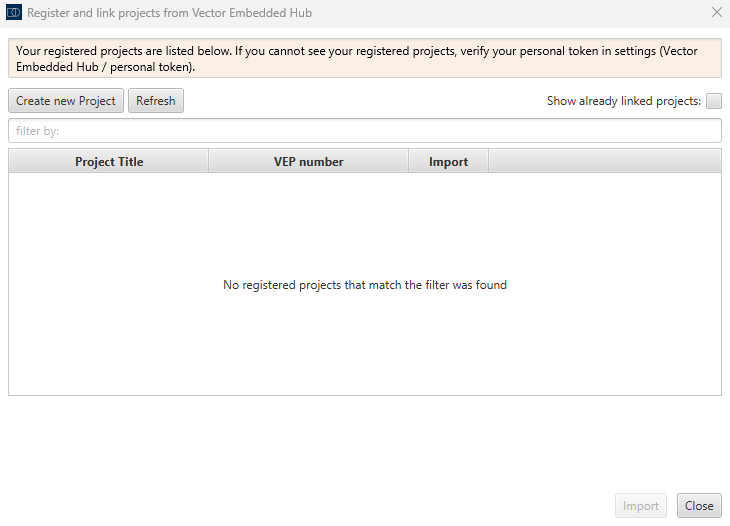
- Click to open a new Vector Embedded Hub project registration page.
- In case you are not logged in yet, click and enter your credentials.
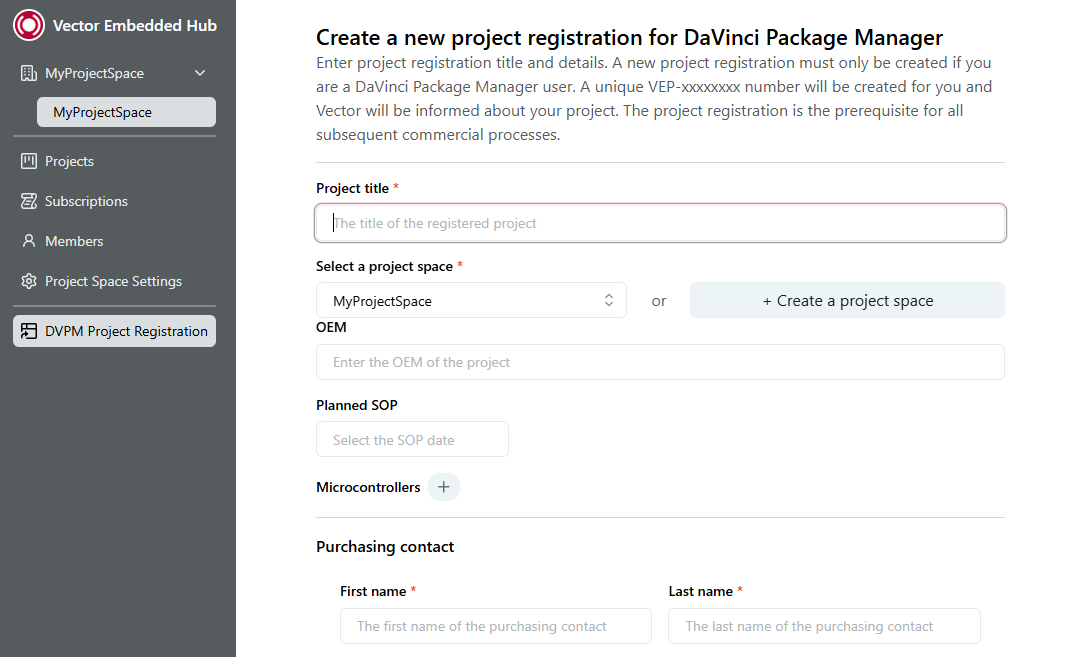
- Enter necessary information about your project, Purchasing Contact and Technical Contact and click to create and register your project with the specified information via Vector Embedded Hub.
- Switch back to DaVinci Package Manager and click in the Register and link projects from Vector Embedded Hub dialog. If the creation and registration of your project succeeded, it will now be listed as a registered project with a unique VEP number.

The Vector Embedded Project (VEP) number always follows the structure VEP-<8 alphanummeric characters>.
It is used as a reference for license requests and support/coaching cases. There are no project costs involved right now!
- Set a tick to your registered project in the Import column and click to show the newly created project in the Projects tab.
Create New Sub-Project
- Click Create Sub-Project via the context menu of your chosen project in the Projects tab to open the Sub-Project Creation Wizard.
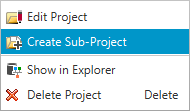
- Enter necessary Sub-Project Information, ECU Information and Additional Information in the provided tabs.

To create a sub-level project, a DPA file is necessary:
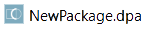
The DPA file must always refer to the path of the Custom Package created. The path can be found in the Packages tab in the information of a Custom Package under Location. Do not refer to any copies of a Custom Package that are not known to the DaVinci Package Manager!
Example: