Using the Project Request Wizard, you can request the following service for your project:
- Review of components of current project: Request a review by Vector experts on selected components of your product.
- Finalization of series project (license quote, production approval delivery): Request a quote for production approval delivery.
- Update of series project (license quote, production approval delivery): Request an update of the production approval for a project that has received production approval before.

One production approval delivery can be packed for multiple ECU projects. See Production Approval Delivery for multiple ECU projects on how dedicated production approvals and licenses can be merged.
Open The Request Project Wizard
- Open the DaVinci Package Manager in the Projects view.
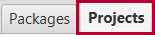
- Use the context menu of an added sub-project to
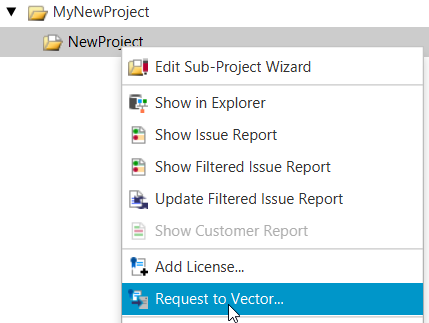
- The Request Project Wizard opens.
- To submit a request to Vector, follow the instructions for the options below:
Request a Review of Components of Current Project
- Choose the option Review of components of current project and click .
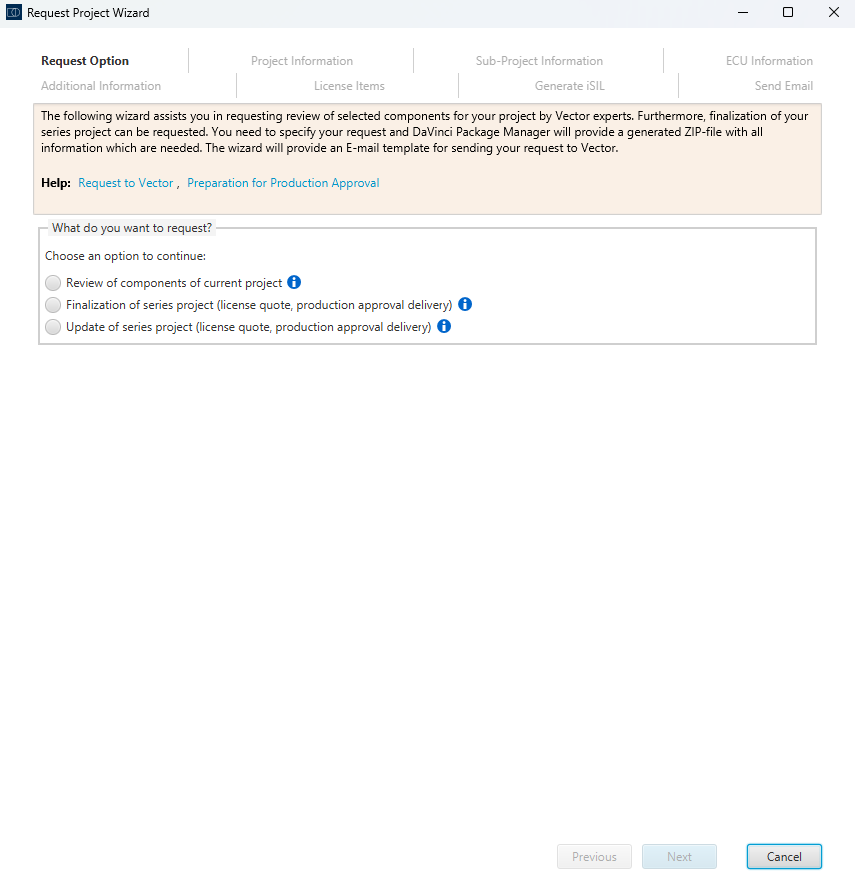
- Follow the wizard step by step until you reach the License Items tab. The wizard will guide you through all the necessary information.

If you have registered the project, some information is already entered.
- Click the button, to display a table of all used items based on the ECU Configuration and associated Custom Package.
- This step can take a few minutes.
- The loaded table shows you all items sorted by clusters and modules. The Review of components of current project checkbox is automatically selected for all items that have been detected.
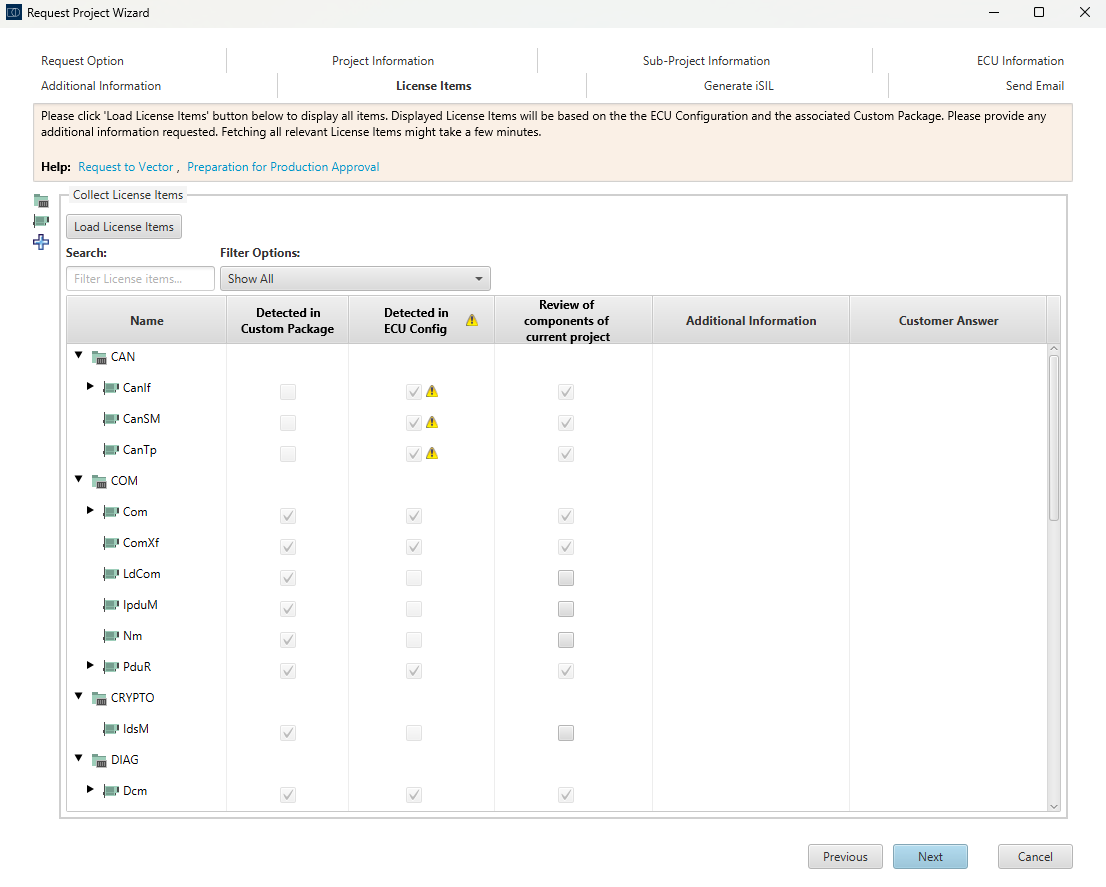
- Before you go on to generate the iSIL on the next tab, check the items selected for requesting license quotations:
- Check if there are questions in the Additional Information column and answer them in the Customer Answer column.
- If you need licenses for additional items, select the checkbox in their Review of components of current project column.
- Check the list for warnings and general notes.

You can search for specific items or filter the list with the Filter Options drop-down menu based on their detected origin.
- After checking the license items, click to go to the Generate iSIL tab.
- Generate a ZIP file and Customer Report by clicking .
- If the file is generated, click .
- Follow the descriptions in the Send Email tab to finalize your request properly.
- Once you have sent your email, click .
Request the Finalization of Series Project

Prerequisite for requesting the finalization of your project for serial production is a registered top-level project (see section Register DaVinci Project).
- Choose the option Finalization of series project (license quote, production approval delivery) and click .
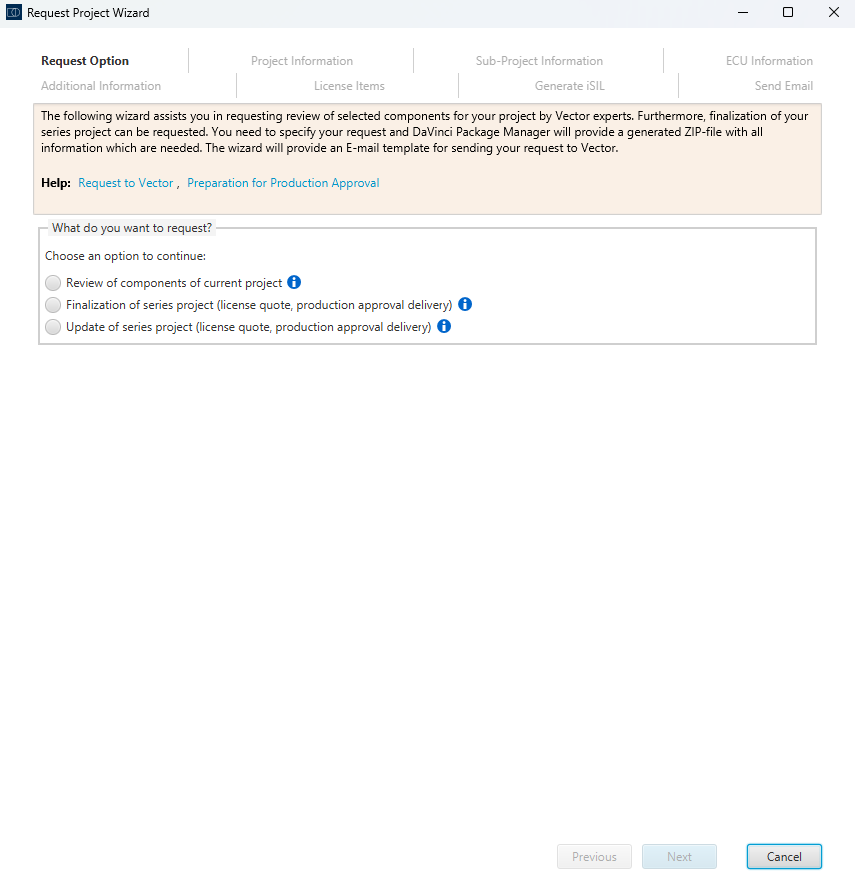
- Follow the wizard step by step until you reach the License Items tab. The wizard will guide you through all the necessary information.

If you have registered the project, some information is already entered.
- Click the button, to display a table of all used items based on the ECU Configuration and associated Custom Package.
- This step can take a few minutes.
- The loaded table shows you all items sorted by clusters and modules. The Request Quotation checkbox is automatically selected for all items that have been detected.
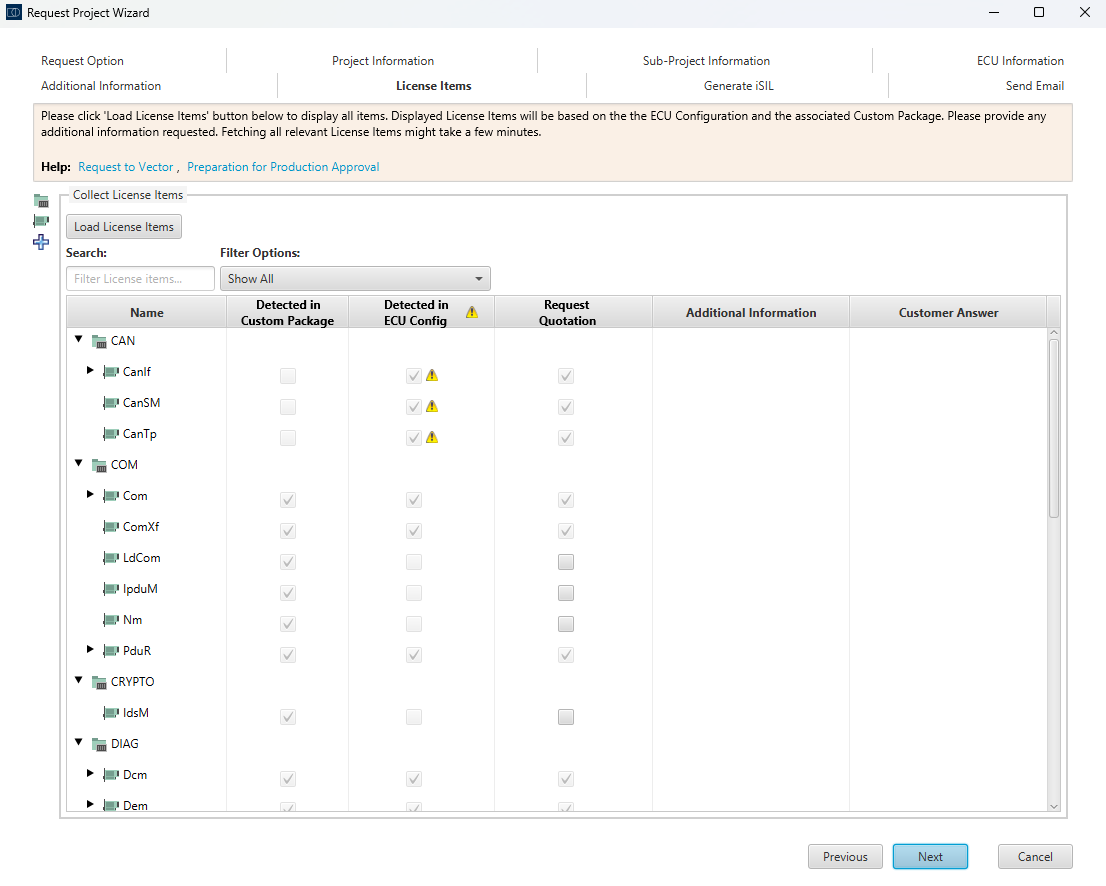
- Before you go on to generate the iSIL on the next tab, check the items selected for requesting license quotations:
- Check if there are questions in the Additional Information column and answer them in the Customer Answer column.
- If you need licenses for additional items, select the checkbox in their Request Quotation column.
- Check the list for warnings and general notes.

You can search for specific items or filter the list with the Filter Options drop-down menu based on their detected origin.
- After checking the license items, click to go to the Generate iSIL tab.
- To validate your project for production approval, click the button.
- A validation window opens to show you the status of the running validation. If errors occur during validation, the request cannot be completed. Warnings do not block the request.
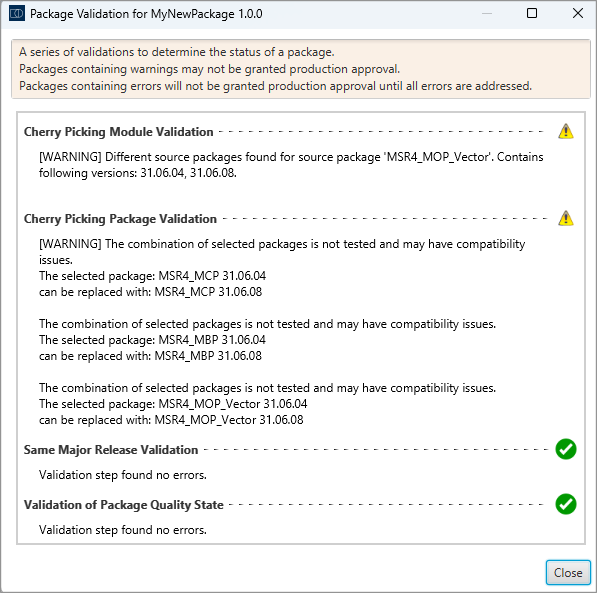
- If the validation was successful, click the button to generate a ZIP file and Customer Report for your request.
- When the file is generated, click .
- Follow the descriptions in the Send Email tab to finalize your request properly.
- Once you have sent your email, click .

Next Steps:
Vector will create a quote for a serial production license.
Request an Update of Series Project

To request an update of the production approval for your project, the project must have received production approval before.
With the first production approval delivery, a CBD number is delivered that refers to the specific sub-project (find more information in section Request for Production Approval). This CBD number is required to request an update.
- Choose the option Update of series project (license quote, production approval delivery) and click .
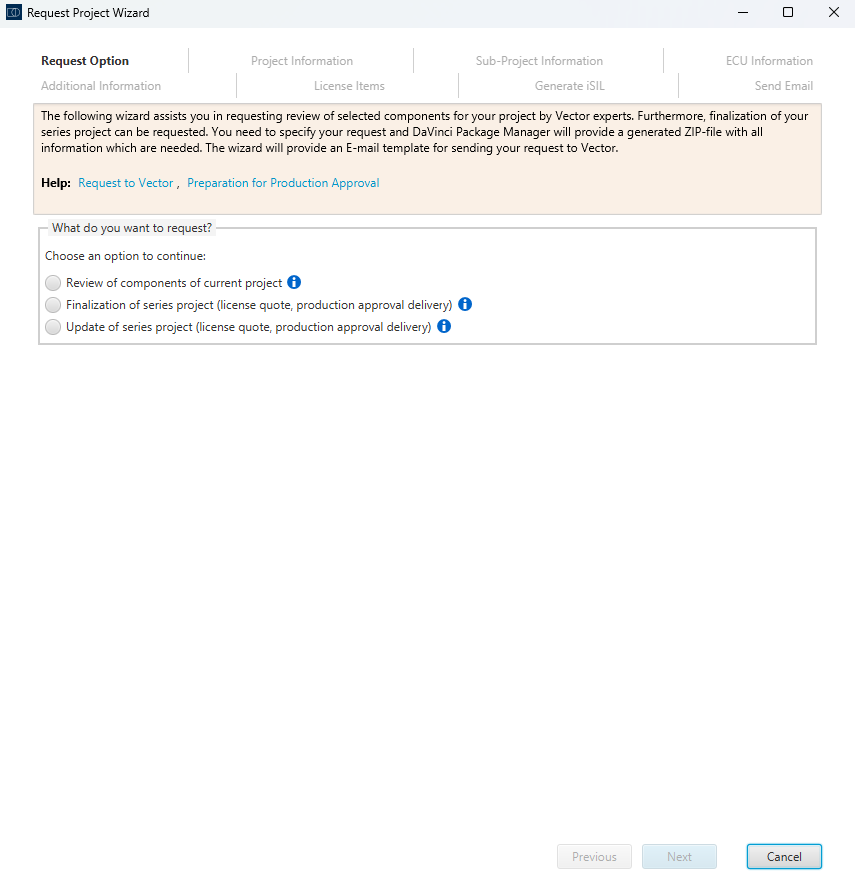
- Follow the wizard step by step until you reach the Sub-Project Information tab. The wizard will guide you through all the necessary information.

If you have registered the project, some information is already entered.
- To continue you need to enter the CBD Number of your selected sub-project.
- Follow the wizard step by step until you reach the License Items tab.
- Click the button, to display a table of all used items based on the ECU Configuration and associated Custom Package.
- This step can take a few minutes.
- The loaded table shows you all items sorted by clusters and modules. The Request Quotation checkbox is automatically selected for all items that have been detected.
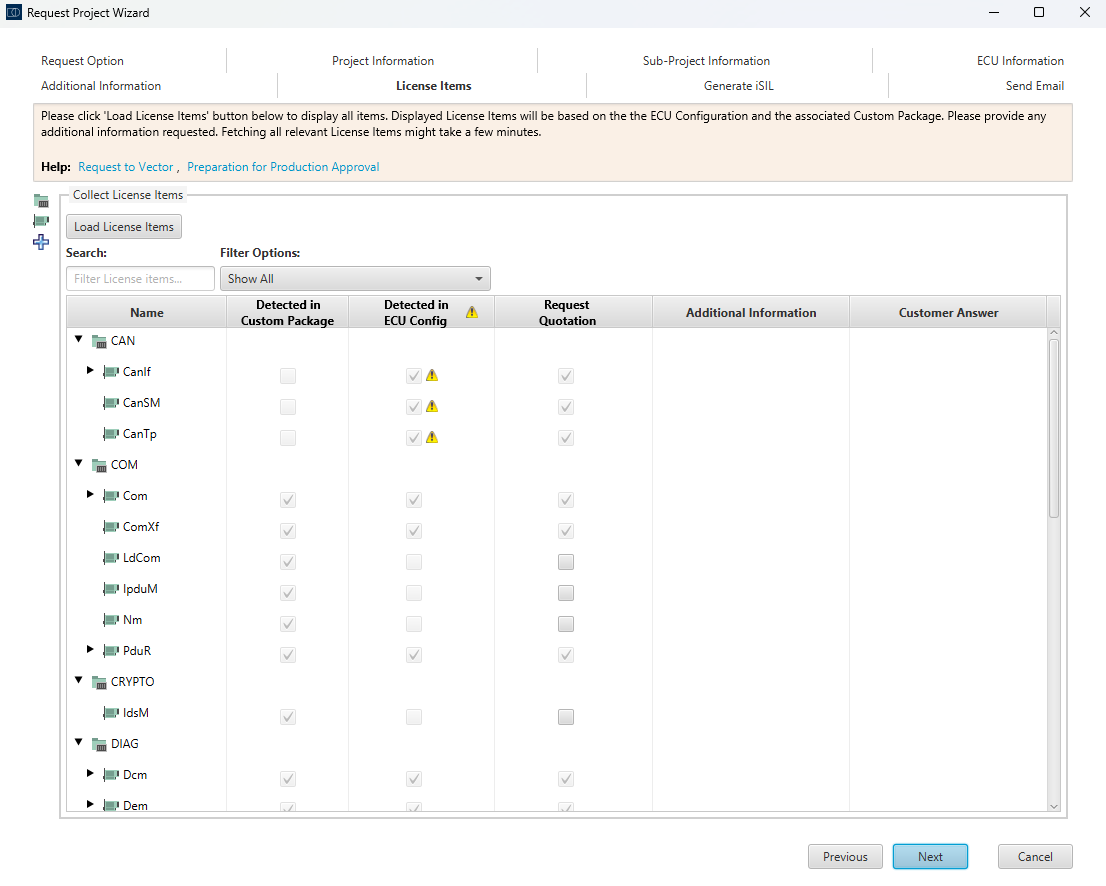
- Before you go on to generate the iSIL on the next tab, check the items selected for requesting license quotations:
- Check if there are questions in the Additional Information column and answer them in the Customer Answer column.
- If you need licenses for additional items, select the checkbox in their Request Quotation column.
- Check the list for warnings and general notes.

You can search for specific items or filter the list with the Filter Options drop-down menu based on their detected origin.
- After checking the license items, click to go to the Generate iSIL tab.
- To validate your project for production approval, click the button.
- A validation window opens to show you the status of the running validation. If errors occur during validation, the request cannot be completed. Warnings do not block the request.
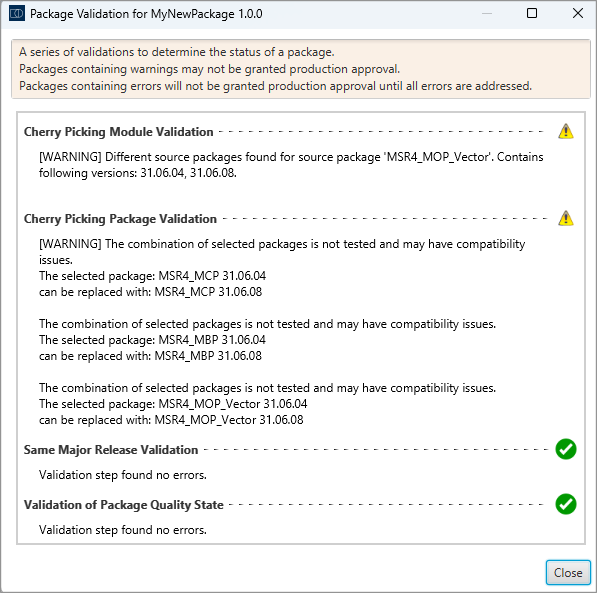
- If the validation was successful, click the button to generate a ZIP file and Customer Report for your request.
- When the file is generated, click .
- Follow the descriptions in the Send Email tab to finalize your request properly.
- When you send your email click .

Next Steps:
Vector will create a quote for a serial production license.
Production Approval Delivery for multiple ECU projects
A production approval delivery can be provided for multiple ECU projects. If these projects utilize different BSW licenses, Vector needs to be informed about these licenses to produce a quote that is suitable for all projects.
In this case, the following project packaging setup is recommended:
- Create a sub-project in DaVinci Package Manager for each of the ECU projects.
- Link each sub-project to a different DPA file.
- Place all sub-projects into the same DaVinci Package Manager Custom Package.
When requesting production approval, the following steps are recommended:
- Perform a production approval request via Project Request Wizard for each sub-project.
- Add a note that all individual requests to combine should be merged into a single production approval and license.
- Contact your Sales representative at Vector to clarify the next steps and to ensure that the best license scope is offered.