The Project Frame groups all editors related to a DaVinci Adaptive project in one frame to provide a better overview:
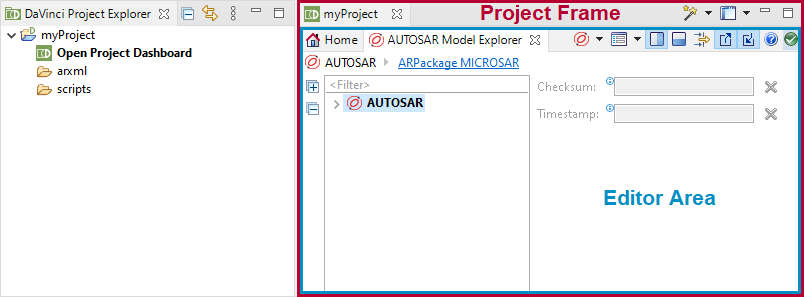
Open Project Frame
The Project Frame opens automatically when an editor is opened. Each Project Frame contains the  Project Home of the project, which acts as the entry point to all editors and provides useful information on the project.
Project Home of the project, which acts as the entry point to all editors and provides useful information on the project.
To open the Project Frame, expand your DaVinci Adaptive project in the DaVinci Project Explorer and open an editor, for example, as follows:
- Double click on
 Open Project Dashboard to open the
Open Project Dashboard to open the  Project Home,
Project Home, - or open the context menu of the
 Open Project Dashboard node and click
Open Project Dashboard node and click  Open Project Dashboard to open the
Open Project Dashboard to open the  Project Home,
Project Home, - or open the context menu of an AUTOSAR element in the model project folder (if the prespecified name was used, this folder is named arxml) and click
 Open in AUTOSAR Model Explorer to open the AUTOSAR Model Explorer,
Open in AUTOSAR Model Explorer to open the AUTOSAR Model Explorer, - or open the context menu of an AUTOSAR package element in the model project folder (if the prespecified name was used, this folder is named arxml) and click Open in DML Editor to open the DaVinci Modeling Language Editor.
The Project Frame opens with the  Project Home and the respective editor.
Project Home and the respective editor.
Project States
The Project Frame represents the state of the project:
- If the project contains unsaved content (dirty state), the Project Frame shows a * to the left of the project name.
- If the project has no unsaved content, only the project name is displayed in the Project Frame.
Editor Area
The editor area contains the  Project Home and all opened editors of the related project, such as the
Project Home and all opened editors of the related project, such as the  AUTOSAR Model Explorer or the
AUTOSAR Model Explorer or the  DaVinci Modeling Language Editor.
DaVinci Modeling Language Editor.
In the editor area, the editors can be arranged freely, but they cannot be dragged out of the Project Frame. This helps to keep the related editors of a specific project together.

All editors inside the editor area of the Project Frame modify the project state. So none of them is saved individually, but rather the whole project is saved.