Create your first package with the help of the Package Creation Wizard.

- Open the DaVinci Package Manager and see the available packages displayed. Make sure that Portal Connection exists
 and you have valid licenses for the packages.
and you have valid licenses for the packages. 
This icon
 behind a package indicates, that there is no valid license for the download of this package or there is no connection to the portal. For activation of licenses, see section Options | Settings - Proxy.
behind a package indicates, that there is no valid license for the download of this package or there is no connection to the portal. For activation of licenses, see section Options | Settings - Proxy.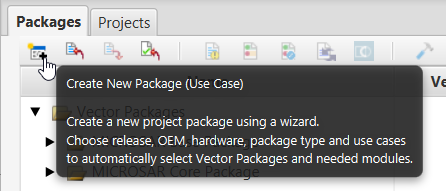
- Click
 to open the Package Creation Wizard.
to open the Package Creation Wizard. 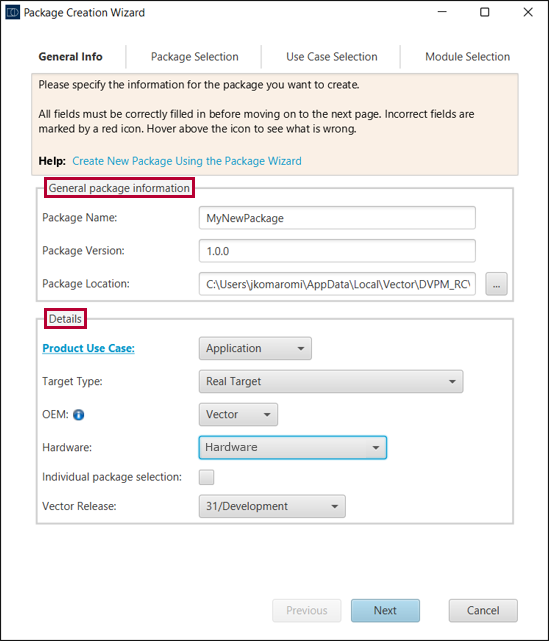
- Define your package on the General Info tab:
- Fill in the General package information section.
General package information
Package Name
Name of your package.
Package Version
Version of your package (restricted to letters a-z, numbers 0-9, hyphens -, underscores _ and full stops.).
Package Location
Folder where your package will be stored. In the given folder there is a new folder created named <Package id>_<Package Version>.
- Fill in the Details section.
Details
Product Use Case
Select an Application, Board Support, HSM or Hypervisor. This selection has influence on the possible choices on the following Package Selection. For more information about the differences, and when you should use what type, read section Use Cases.
Target Type
Chose your target type between Real Target, Virtual Target (vVIRTUALtarget) and Real Target & Virtual Target (vvIRTUALtarget).
OEM
Dependent on your license you see different or just one OEM in the pulldown menu. OEM Vector is automatically included as part of the MCP and represents an OEM-independent variant.
OEMs are not available for Board Support Package.
Hardware
Dependent on your license you see different or just one or non-hardware in the pulldown. The selection is not available for Virtual Target (vVIRTUALtarget).
Individual package selection
If the option is selected, the versions of the packages can be individually selected and downloaded in the Package Selection tab.
If the option is not selected, the latest versions are selected based on the Vector Release.
Vector Release
Select the release of the package. The selected release also influences the Quality state of a package. Usually there are three releases available:
- One development release with latest features (Quality state: Development)
Information about Development - The last two stable releases (Quality state: PreProduction).
Information about PreProduction
To also see older releases, see section Options | Settings - Package View Settings.
- One development release with latest features (Quality state: Development)

Development releases are based on non-finalized version of the product and shall allow early access to new features. Development releases are not suited for production purposes. A Production Approval will consequently not be possible for custom packages that are based on packages rated as Development. Not all features may be completed and available. In general we recommend the usage of released products.
- Click to go to the Package Selection.
- You can find information about the different package types in section The Embedded Packages.
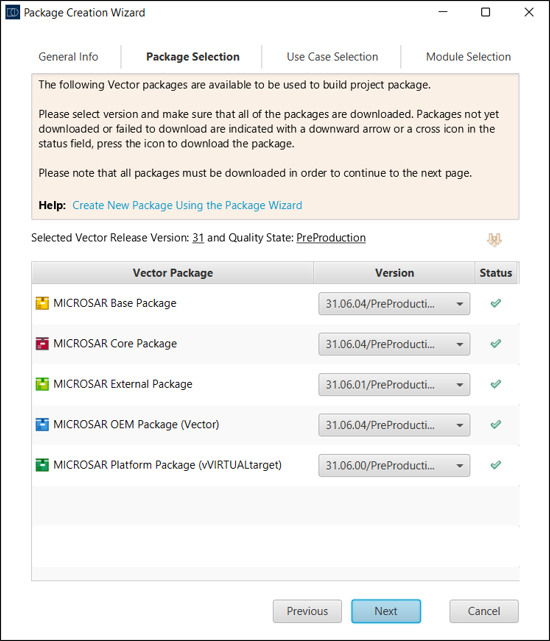

Caution
By default DaVinci Package Manager suggests and allows the combination of packages and components that have been tested for interoperability on Vector’s side.
If you deviate from the recommended combinations by individual selecting packages and components a Production Approval may not be granted by Vector. If individual selections are required it is highly recommended to immediately discuss the requirements, roadmap and release strategy with Vector prior to the Production Approval Request.
Please also note all consistency warnings and errors.
- If you selected Individual package selection in the General Info tab, select the desired versions.
- Start the download of the packages by clicking
 in the Status column.
in the Status column. - This icon
 is shown while the download is active and the green tick
is shown while the download is active and the green tick  indicates download is ready.
indicates download is ready. - When all packages are downloaded, click .
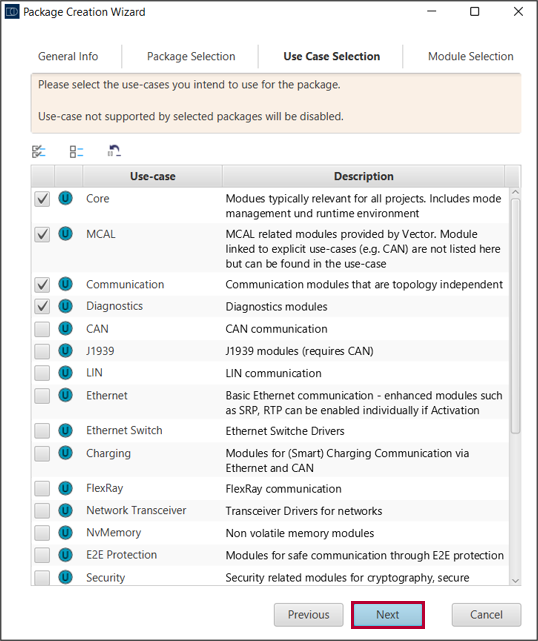
- Select the use cases you need for your project and click .
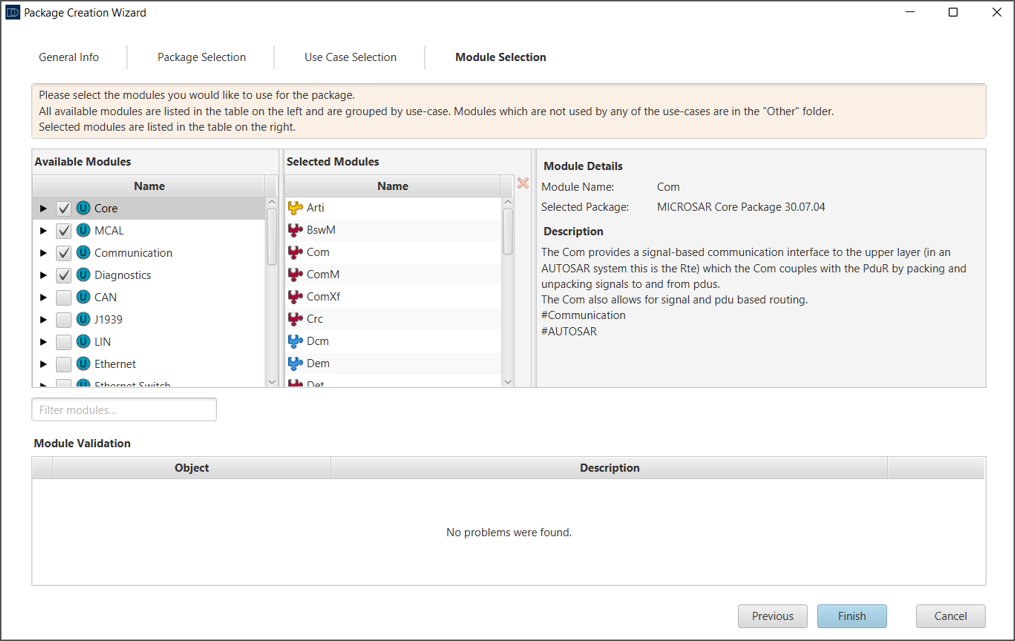
- On the right side you see all modules that are contained within one of the previously selected packages or use cases, that are displayed on the left side.
- In the folder Other all modules that are not bound to a specific use case are listed.

Here, a module validation is running. In case of errors, they are indicated in the Module Validation and have to be solved to proceed.

Open Technical Reference of a MICROSAR Module:
At every view in the DaVinci Package Manager where a MICROSAR module is shown without a warning symbol, you can open the according documentation of this module called Technical Reference to get more information. Just open the context menu of the module and select Show Technical Reference.
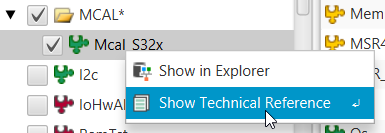
- Select additional modules if necessary or deselect modules, you do not need.
- Click to let DaVinci Package Manager build your package.

This can take a few minutes.

Refer to Job Log to see running jobs and jobs that are already finished.
- Click in the result window when the build process is finished and find the new package below Custom Packages.
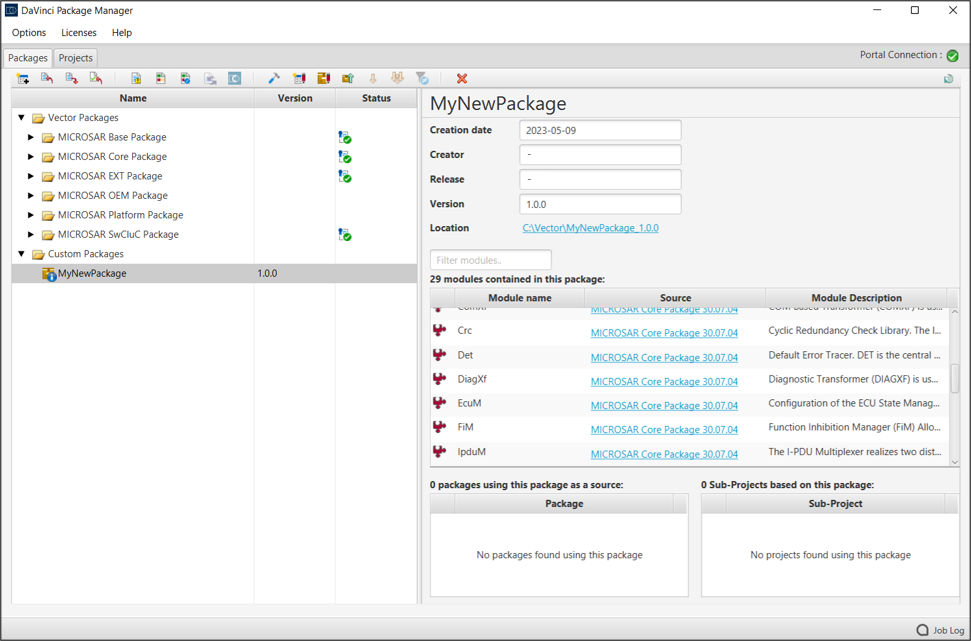
- As a result, you now see a new folder MyNewPackage with the package you just created.
- The Custom Package is now stored to your computer at the Location you have entered before.

If a custom package is selected DaVinci Package Manager shows on the right side information about your package.
The color of the module icon in the field Module name matches to the package it belongs to.
Open the Project
To open the project, you have two options:
- Use the context menu to open the project in the Explorer.
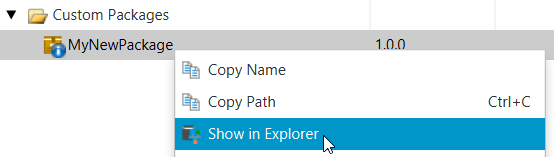

- Start the DaVinci Configurator Classic directly.
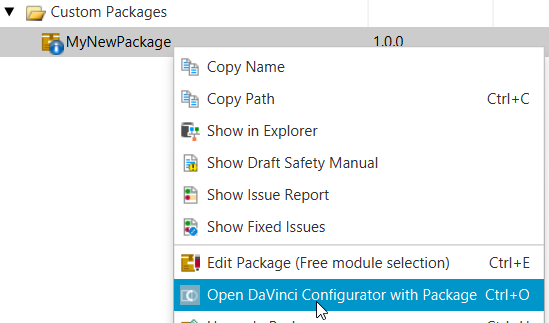
Now the Custom Package is ready to be used. If you are not familiar in working with MICROSAR Custom Package, start with the user manual UserManual_MICROSARClassic_<OEM>_<SLP>.pdf in your package. The user manual is located in folder <Package Name_Version> | Doc.

Please check as early as possible the quality level reports in your delivery. The reports are located in the folder <Package Name_Version> | Doc | DeliveryInformation of your custom package and give you an overview of the quality level of all included components.
If a quality level does not meet your project requirements, please contact Vector as soon as possible (see Check Quality Level of Components).

manifest.dvmf
The manifest file in your folder is part of any package and contains all necessary information about a package and its content. It can be used for exchanging packages.
See section Manifest File.
Further information
- Options | Settings - Package View Settings
- Manifest File
- Options | Settings - Proxy
- Use Cases
- Options | Settings - Project Folder
- The Embedded Packages
- Job Log
- Custom Package vs Package Based Delivery
- Creation and Update of Custom Package
- The Package is Created, What is Next?
- Check Quality Level of Components
- Request to Vector ...